The ERT Portal Dashboard provides a navigation panel on the left of the screen, and displays icons or tabs for the areas to which you have access. Click the Menu icon at the top of the navigation panel to expand the My Portal navigation tab names. Note that depending on your role and privileges, the tabs that you see may be different from the tabs described in this topic.
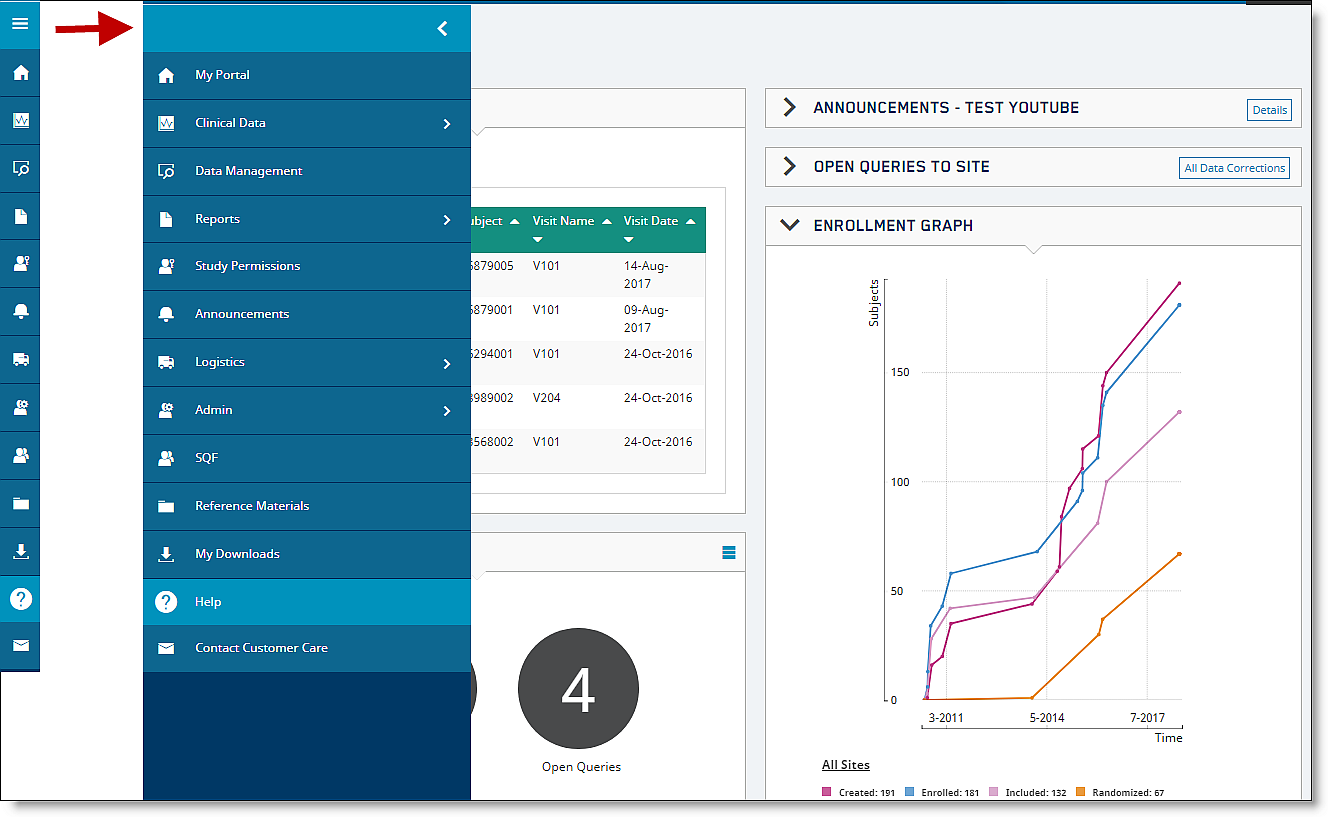
The My Portal navigation tab displays the Dashboard window for the Portal. For more information, see Overview of the ERT Portal Dashboard.
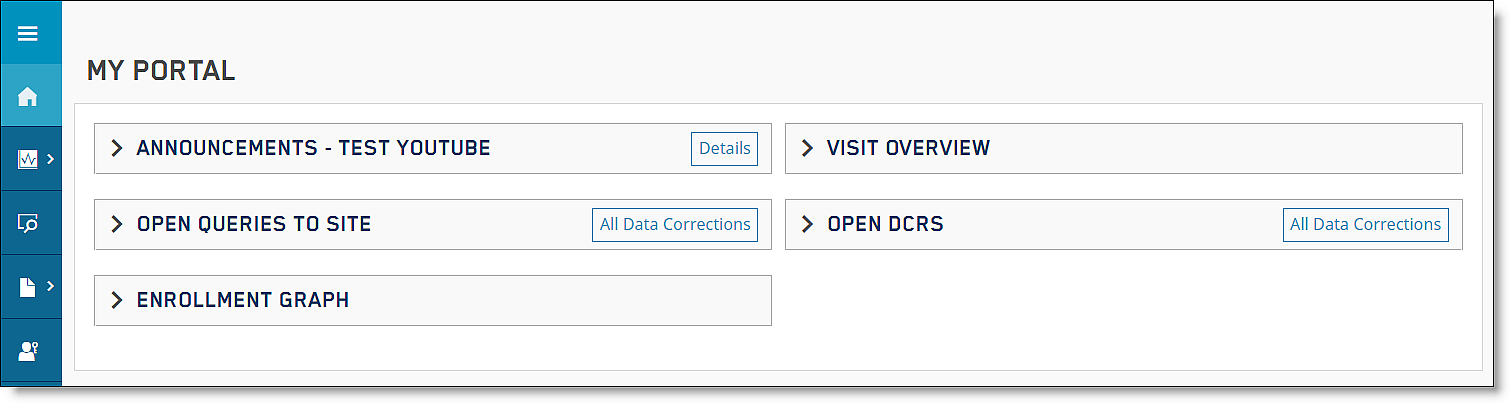
The Clinical Data navigation tab displays the Clinical Data window. See Clinical Data for more information.
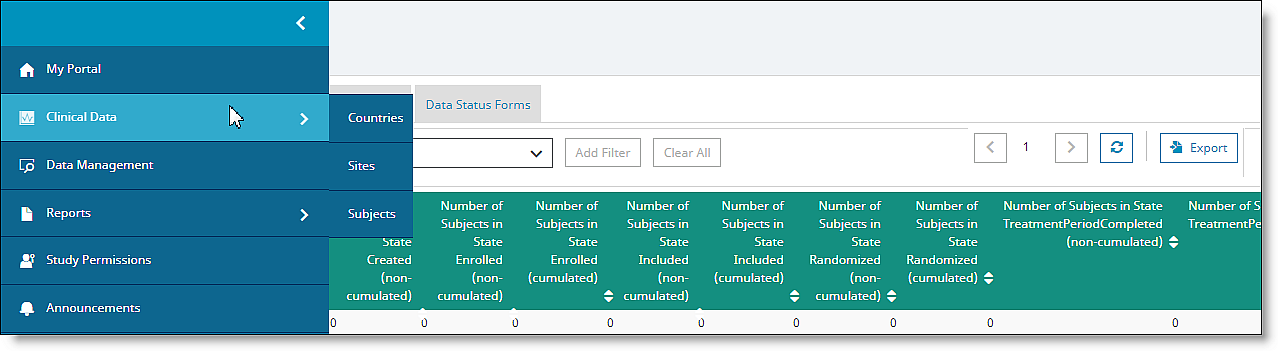
Bread crumb navigation displays on the top left of every portal page; for example, Study>Bosnia>-11163, ERT.

The Data Management navigation tab displays the Data Management window. See Data Management for more information.
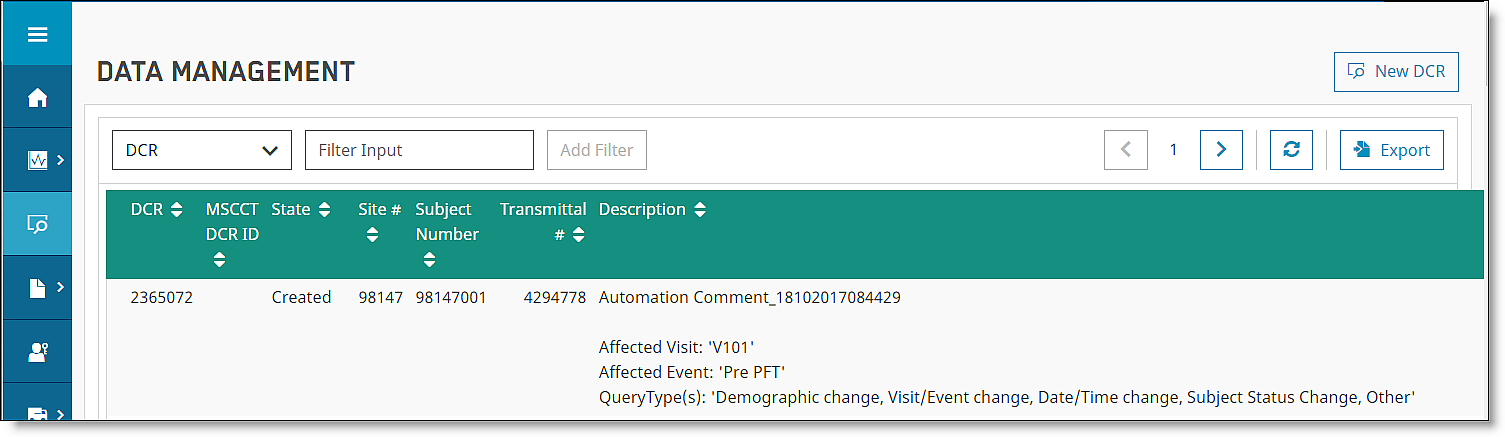
The Reports navigation tab displays the Reports window. See What types of Monitoring Reports are available in ERT Portal? for more information.
You will see ODS Reports in the Navigation Panel as Interactive Reports. By clicking the Reports Tab you display three sub-tabs that enable you to go directly to each window:
Create Report
My Reports
Review Report
Training Documents
ECG Data Export
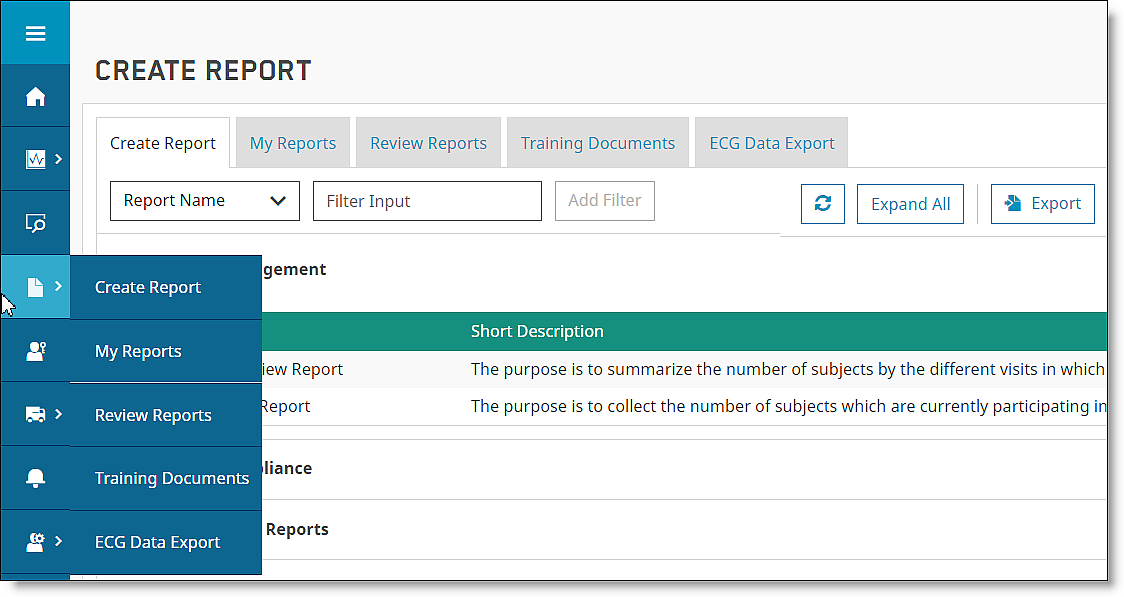
The Study Permissions navigation tab displays the Study Permissions window. See Study Permissions for more information.
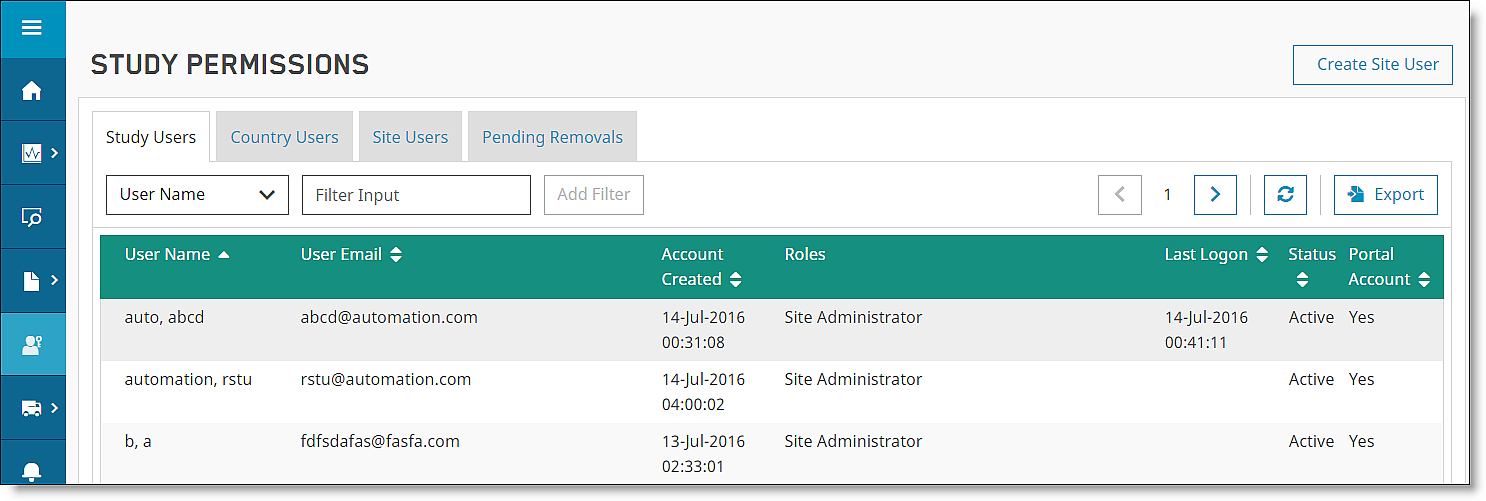
The Devices & Supplies navigation tab displays the Devices and Supplies window. See Devices & Supplies for more information.
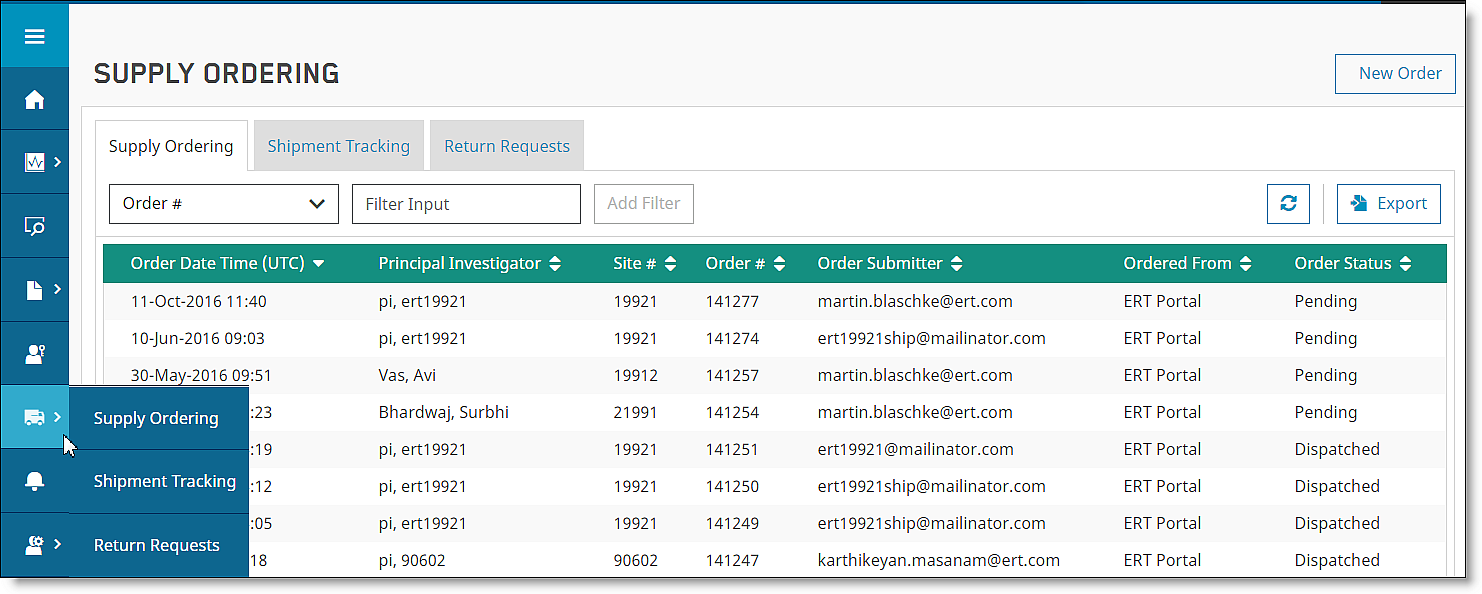
By clicking the Devices & Supplies tab, you display three sub-tabs that enable you to go directly to each window.
Supply Ordering
Shipment Tracking
Return Requests
The Site Qualification Form navigation tab displays the SQF window. See How can I view saved SQFs (Site Qualification Forms)? for more information.
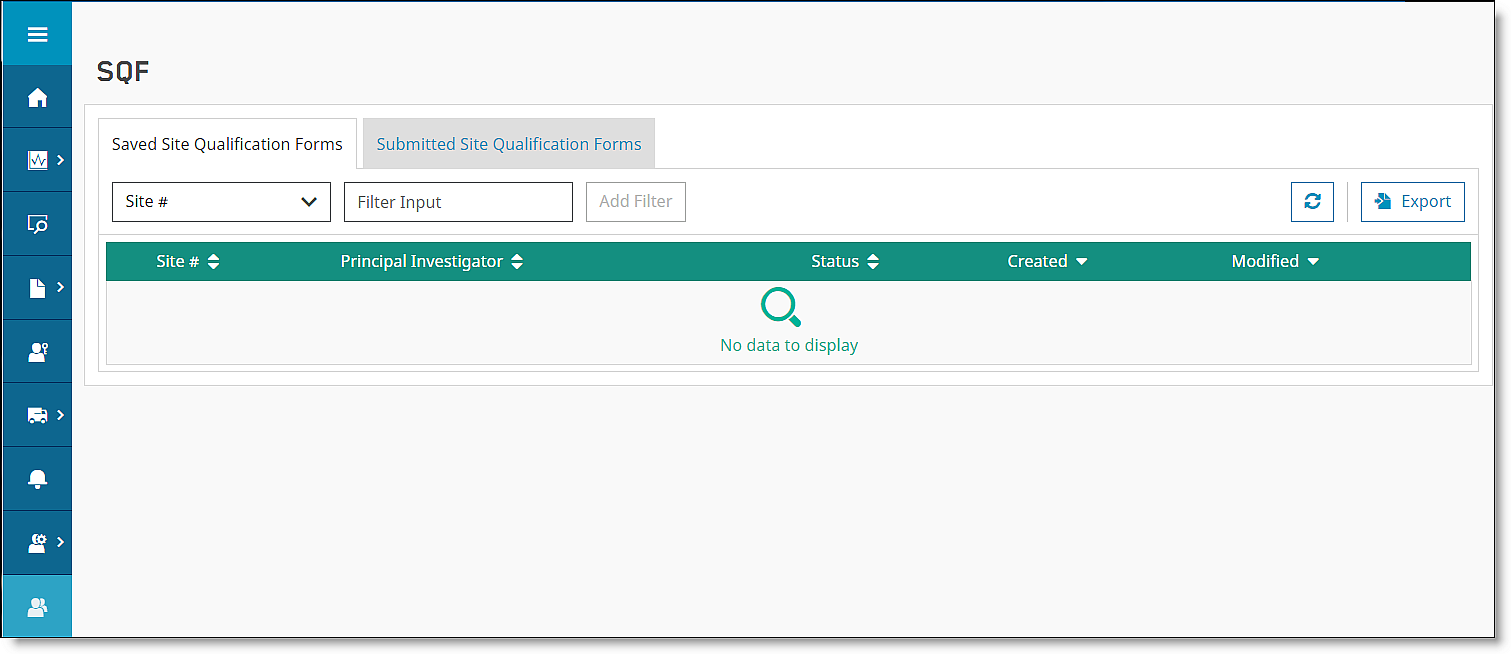
The Reference Materials navigation tab displays the Reference Materials window. See How do I access Reference Materials? for more information.

The Online Help icon displays information that explains how best to use ERT Portal. Click a question for details about where to find specific reports or how to create a Data Correction Request, for example. Click the question mark to get information about the ERT Portal page you are visiting. Full search functionality is also available.
If you want to see your selected study in another browser window, drag and drop the lock icon for the study to a new browser tab. The contents in the new window will be the same as the original.
