How Do I Find My PFT Analysis Reports?
To find your PFT Analysis Reports:
Click the Reports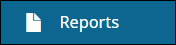 tab in the navigation panel to access the Reports window.
tab in the navigation panel to access the Reports window.
Click the Review
Reports tab and do one of the following procedures:
Select the Subject Key filter from the
drop-down list and enter the Subject
Key (can be numerical or alphanumerical) identifier in
the filter input field.
Click the Add
Filter button. The Reports window refreshes and displays reports that
match the filter criteria in the table. For example, the following
example shows the search results for a Subject
Key whose identifier is 3000.
button. The Reports window refreshes and displays reports that
match the filter criteria in the table. For example, the following
example shows the search results for a Subject
Key whose identifier is 3000.

You can also do the following:
Select the Event
Name filter from the drop-down list and enter "PFT"
in the filter input field.
Click the Add
Filter button. The Reports window refreshes and reports that match the filter
criteria display in the table. For example, the following example
shows the search results for an Event Name containing the letters
"PFT".
button. The Reports window refreshes and reports that match the filter
criteria display in the table. For example, the following example
shows the search results for an Event Name containing the letters
"PFT".
.png)
Click the Reports icon in the row for the subject whose report you want to view. A pop-up
appears listing the report(s) that have been generated for the selected
subject.
icon in the row for the subject whose report you want to view. A pop-up
appears listing the report(s) that have been generated for the selected
subject.
.png)
Click the PFT
Analysis Report link to download the report. To save or print
the report, right-click the report name. If the report was revised
from the original report, it has the tag (Revised)
appended.
To download multiple reports
at the same time, check the boxes next to the reports to select them.
Or, you can download all the reports by checking the box at the top
of the first column in the table header.
.png)
Click the Download
icon and select how you want to download the reports (the number in
the parentheses indicates the total number of reports that will be
downloaded). The reports are downloaded to your default download folder.
.png)
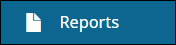


.png)

.png)
.png)
.png)