Click the Reports tab in the navigation panel, and click the Create Report tab to access the Create Report tab. By default, the Create Report tab is open when you access the Reports window.
Study Reports are reports that can be generated on demand for your protocol.
To generate reports on demand:
Click the Reports tab in the navigation panel, and click the Create Report tab to access the Create Report tab. By default, the Create Report tab is open when you access the Reports window.
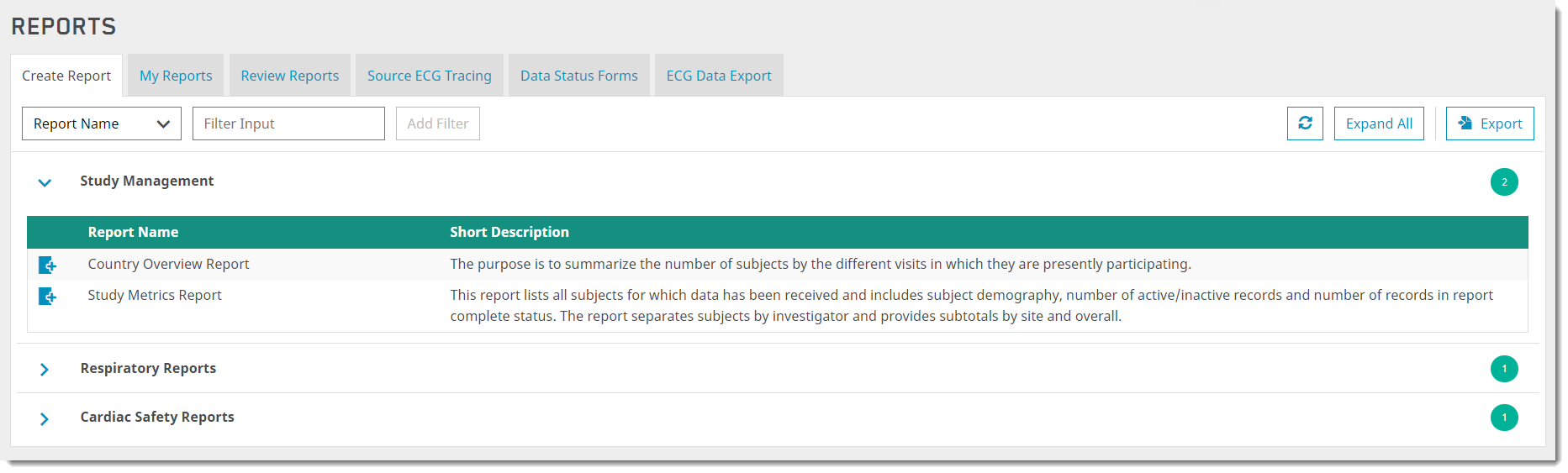
The Report category at the top is already open. You can click the Expand All button so all categories open (note the button name changes to Collapse All), or you can click the down arrow next to the category to collapse it, and select another category arrow or name to open it.
Click the Create Reports icon in the row for the report you want to generate. A popup window for creating your Report displays.
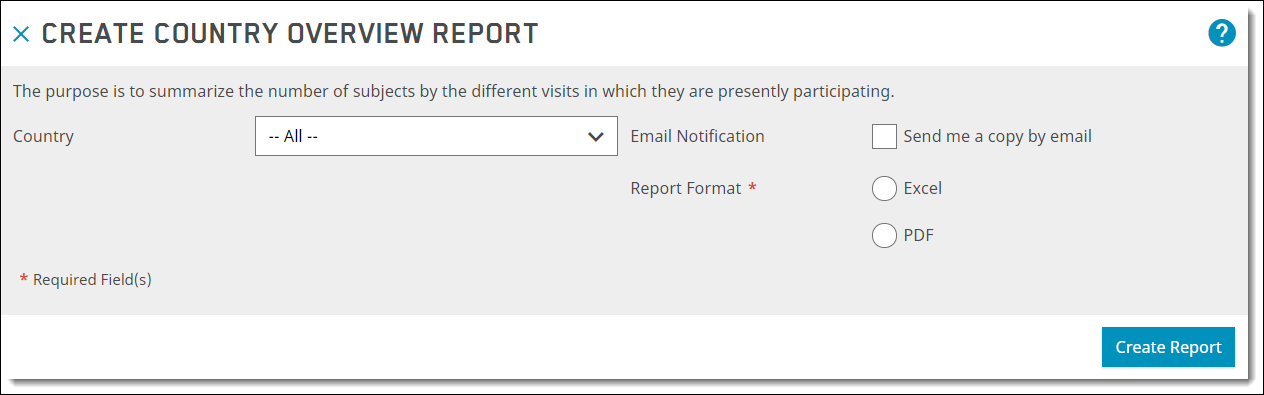
If you want a copy of your report via email, check the Send me a copy by email box.
If there is only one available format (for example, Excel) for the report, it will be selected by default. Otherwise, select the Excel or PDF radio button for the report format.
Make all other selections on the window, and click the Create Report button. After clicking the Create Report button, you are returned to the main Create Reports window.
Click the My Reports tab to display your generated Reports. Statuses may include Submitted, Pending, and Done. Refresh the page if necessary. When the status is Done, your report is available.

See Also