Click the Reports tab in the navigation panel to open the Reports window.
Click the Review Reports Tab. The Review Reports tab lists all the reports for any subject in the study.
To access Review Reports:
Click the Reports tab in the navigation panel to open the Reports window.
Click the Review Reports Tab. The Review Reports tab lists all the reports for any subject in the study.
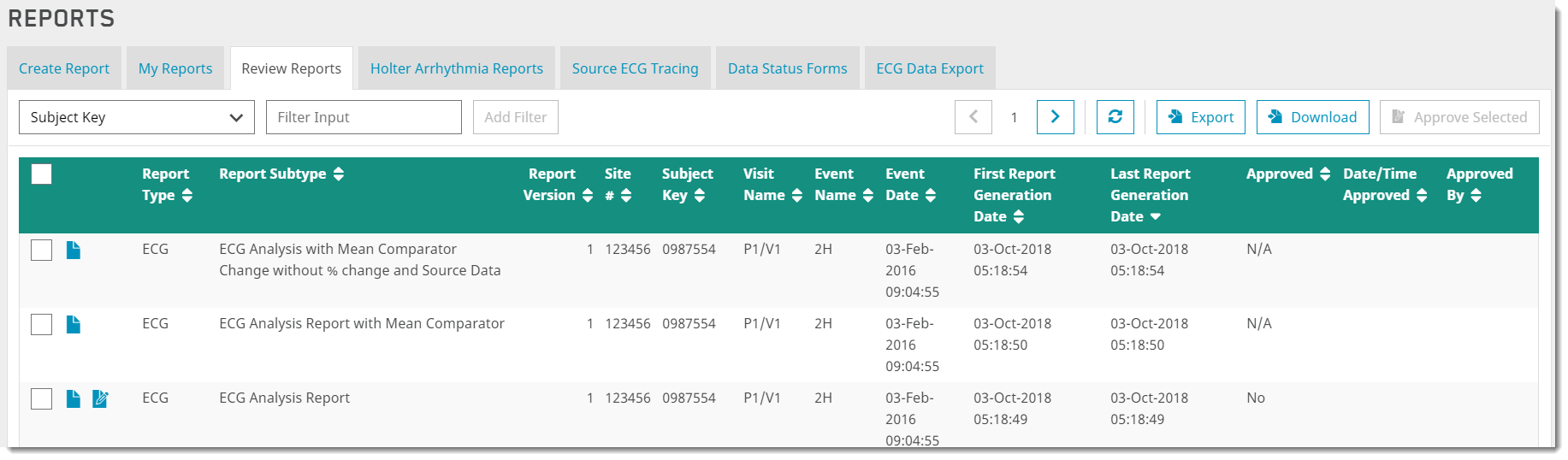
Check the box to select the report you want to export or download, then click the Download button in the upper right portion of the screen.
|
You can also download the report by clicking the Reports icon in the row for a subject. When using this method, you do not have to check the box. |
You are presented the following options to download the report (the number next to a download option indicates the total number of reports included in the option):
Download and Merge Selected Reports as PDF
Download Selected Reports as ZIP
Download Request (Advanced Filter)

The download options include a Download Request (Advanced Filter) for you to filter for specific information for the report (for example, by report type, a site, and subjects). The Download file name is set by default, but you can edit it. This name is used in the notification e-mails sent to you.
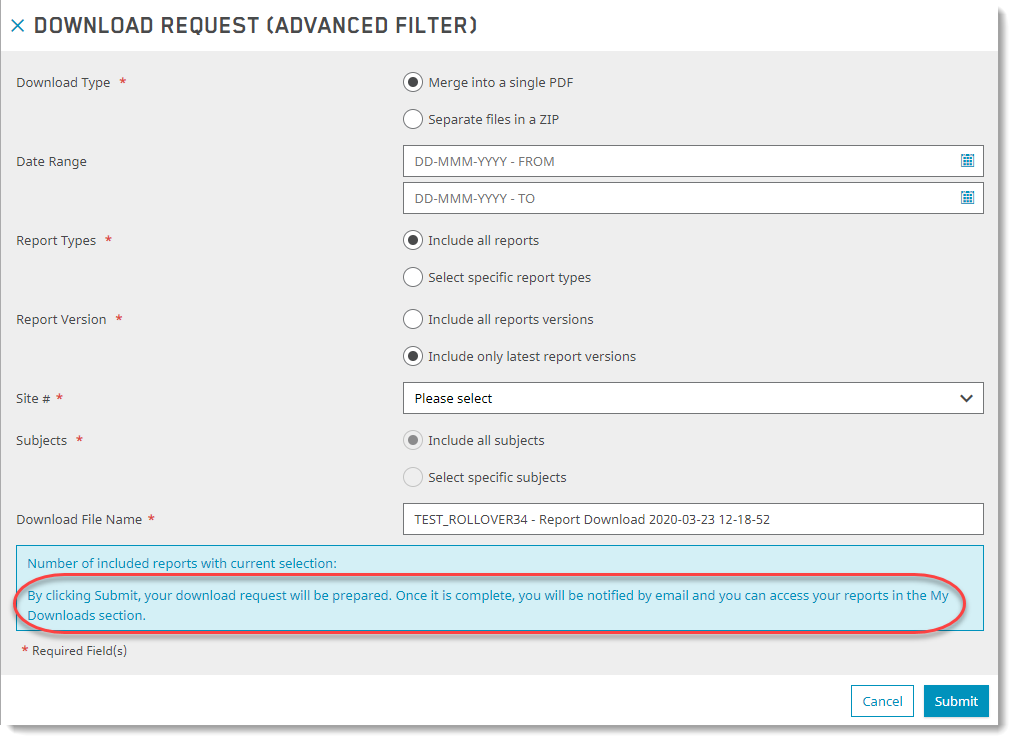
You can access the reports created here by clicking the My Downloads tab in the navigation panel.
Click the Information icon to display which reports are included for download, the Reports icon to download the reports, and the Refresh button to refresh the report list.
